With the popularity of more video camera or camcorders that can capture full HD
(High Definition) 1080p video source, YouTube sees the needs for users to directly upload the true high definition source files without being capped by its maximum resolution of 720p at this moment. Good news now, the famous video sharing website is planning to upgrade its infrastructure to officially support the full high definition 1080p (1920 X 1080 resolution) media clips by next week.
As current YouTube supports only 720p (1280 X 720 resolution) resolution, 1080p full HD is at least two steps upgrade that allows users to upload and playback any clips with additional resolution between 1080i (interlace mode) up to 1080p (progressive mode). No doubt, this is so far the highest resolution that can be supported by most LCD TVs in the market and users can soon be able to project the media playback to larger LCD TV screen for greater visual experience. Nevertheless, the maximum length of movie clips will still be kept at 10 minutes, even though the exact size will be much more bulky and may take longer time for the media streaming to reach your PC depending on your broadband bandwidth and stability.
Regardless of what it is, this is definitely one of the great milestones since PC will eventually be moved into living room as a multimedia center
hub to receive internet contents directly replacing conventional TV.
Read more...
Showing posts with label Web Browsers. Show all posts
Showing posts with label Web Browsers. Show all posts
Friday, November 13, 2009
Tuesday, October 20, 2009
Disable and Deactivate Automatic Scanning for Viruses for Downloads in Firefox
Since Firefox 3, a virus scanning feature has been built-in to protect downloaders from malicious or infectious files. The auto file scanning feature is only available in Windows platform and only if an anti-virus application is installed on the system. The Firefox web browser’s virus scanner scans downloads automatically once the file has been completely and fully downloaded to the local computer.
While the virus scanning by Firefox is good and recommended, it may not be needed. Most anti-virus or Internet security products in the market today provides real-time protection which scan a file for virus, Trojan and malware before it’s accessed and executed.
The Firefox virus scanner can also cause considerable delay to access the file from Firefox’s Downloads window. Instead of allowing users to run the file, open the containing folder, go to download page or copy download link, the just downloaded file will display a green running status bar showing “Scanning for viruses…”. Normally, the scanning just takes a few seconds, but the scanning time duration or period increases with the size of the file.

Other than that, when a file is detected as harmful, where it’s accurate or not (false positive for genuine harmless file), it will be blocked by the anti-virus software, and unavailable by users.
Firefox users who do not want virus scanning function of Firefox can easily deactivate the scanning file for viruses feature. To turn off and disable virus scanning in Firefox, follow these steps:
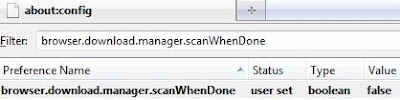
Read more...
While the virus scanning by Firefox is good and recommended, it may not be needed. Most anti-virus or Internet security products in the market today provides real-time protection which scan a file for virus, Trojan and malware before it’s accessed and executed.
The Firefox virus scanner can also cause considerable delay to access the file from Firefox’s Downloads window. Instead of allowing users to run the file, open the containing folder, go to download page or copy download link, the just downloaded file will display a green running status bar showing “Scanning for viruses…”. Normally, the scanning just takes a few seconds, but the scanning time duration or period increases with the size of the file.

Other than that, when a file is detected as harmful, where it’s accurate or not (false positive for genuine harmless file), it will be blocked by the anti-virus software, and unavailable by users.
Firefox users who do not want virus scanning function of Firefox can easily deactivate the scanning file for viruses feature. To turn off and disable virus scanning in Firefox, follow these steps:
- Run Firefox.
- Type about:config in the Firefox location bar.
- Click I’ll be careful, I promise! button when prompted with warning dialog saying “This might void your warranty! Changing these advanced settings can be harmful to the stability, security, and performance of this application. You should only continue if you are sure of what you are doing.”
- Search and locate browser.download.manager.scanWhenDone preference name. Type in the string into Filter box to get to the parameter immediately.
The default setting value for browser.download.manager.scanWhenDone is true (default status), which instructs Firefox to scan completed downloads automatically.
- Double click on the line to toggle the value to false (user set status) to deactivate and disable automatic downloads virus scan. Firefox will no longer scan any downloads with immediate effect. No browser restart required.

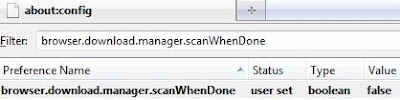
Read more...
Labels:
Web Browsers
Tuesday, August 25, 2009
Hack and Decrypt Log On Password Stored In Firefox Browser With FirePasswordViewer
For convenience sake, many users tend to store or save their log in name and password in some websites, email account, forum, etc with their browser in the sign-on database file in encrypted format. With the stored username and password, users can speed up the log in process without having to type in again. Storing log in username and password in the browser generally poses quite high security risk
to users. Essential data or info might be leaked out under some circumstances, for instance, when laptops get stolen, sharing the same computer, etc. Users might also have forgotten their own log in name and password stored in the event their browser for some reasons stops working, etc. If users are using the Firefox browser, they can easily decrypt their user name and password stored in the browser via a tiny tool, namely FirePasswordViewer.
FirePasswordViewer is the GUI version of popular FirePassword tool designed to decrypt sign-on username and password stored by Firefox. This application is a tiny executable program which will show the list of usernames and passwords stored by the Firefox browser. It tells you, for instance, saved log in and password in mydigitallife, etc. Users do not need to run the browser to get the decrypted info. Besides, FirePasswordViewer can be used to display sign-on secrets from different profiles (other than current profile) as well as from a different operating system (such as Linux, Mac etc) altogether.
On a positive note, FirePasswordViewer can help users to decrypt the encrypted sign-on secret stored by Firefox. It will be useful when users’ Firefox browser stop functioning and users need to extract all the stored passwords from the browser. However, this application can also be used by people with ill intentions to copy the stored username and password in the browser. They can execute the program and get the encrypted secret sign-on files which they want. The program does allow users to save the display sign-on information to a file in standard HTML format which can be viewed or copied to another place.

FirePasswordViewer Screen shot
However, to avoid unnecessary security risks and the threat of the stored sign-on database being exposed, Firefox browser features a “Master Password” function to allow users to protect access to their stored password. Users are recommended to set one Master Password under “Tools -> Options -> Security / Passwords -> Use a master password” as the master password is not selected by default. With the master password in place, an application such as FirePasswordViewer will not be able to extract the stored username and password info without a correct master password being entered. Master Password somehow will help to minimize the risk but it still won’t totally protect users. Passwords can still be recovered or hacked via programs such as FireMaster.


Set Master Passowrd
Download FirePasswordViewer 1.2.2 via the link here.
Read more...
to users. Essential data or info might be leaked out under some circumstances, for instance, when laptops get stolen, sharing the same computer, etc. Users might also have forgotten their own log in name and password stored in the event their browser for some reasons stops working, etc. If users are using the Firefox browser, they can easily decrypt their user name and password stored in the browser via a tiny tool, namely FirePasswordViewer.
FirePasswordViewer is the GUI version of popular FirePassword tool designed to decrypt sign-on username and password stored by Firefox. This application is a tiny executable program which will show the list of usernames and passwords stored by the Firefox browser. It tells you, for instance, saved log in and password in mydigitallife, etc. Users do not need to run the browser to get the decrypted info. Besides, FirePasswordViewer can be used to display sign-on secrets from different profiles (other than current profile) as well as from a different operating system (such as Linux, Mac etc) altogether.
On a positive note, FirePasswordViewer can help users to decrypt the encrypted sign-on secret stored by Firefox. It will be useful when users’ Firefox browser stop functioning and users need to extract all the stored passwords from the browser. However, this application can also be used by people with ill intentions to copy the stored username and password in the browser. They can execute the program and get the encrypted secret sign-on files which they want. The program does allow users to save the display sign-on information to a file in standard HTML format which can be viewed or copied to another place.

FirePasswordViewer Screen shot
However, to avoid unnecessary security risks and the threat of the stored sign-on database being exposed, Firefox browser features a “Master Password” function to allow users to protect access to their stored password. Users are recommended to set one Master Password under “Tools -> Options -> Security / Passwords -> Use a master password” as the master password is not selected by default. With the master password in place, an application such as FirePasswordViewer will not be able to extract the stored username and password info without a correct master password being entered. Master Password somehow will help to minimize the risk but it still won’t totally protect users. Passwords can still be recovered or hacked via programs such as FireMaster.


Set Master Passowrd
Download FirePasswordViewer 1.2.2 via the link here.
Read more...
Labels:
Web Browsers
ChromePasswordDecryptor Free Download to Recover or Decrypt Login Passwords in Google Chrome
Google Chrome, like many other web browser
, offers users ability to save login user names or IDs with login secrets or passwords credentials of visited websites in its built-in password manager. Whenever user logs in to a website, Google Chrome will prompt if user wants to save the login credentials for future use so that Google Chrome can autofill the username and password for the site’s account so that user can automatically sign in without having to type the increasingly longer passphrase.
The saved passwords in Google Chrome can be easily accessed and viewed by going to Options -> Personal Stuffs, and click on Show saved passwords button. Technically, all saved passwords are stored by Google Chrome in a SQLite database file called “Web data” in the current user profile folder, which can be backed up. However, when Google Chrome browser has been not functioning and not working, has been uninstalled, or user is left with just the “Web data” database file, it’s possible to decrypt and recover the user credentials and login secrets stored by Google Chrome, without running Google Chrome.
ChromePasswordDecryptor is a password recovery tool to decrypt or recover the login secrets stored by Chrome. It automatically detect the default chrome profile path for the current user and displays all the stored login credentials in clear text after decrypting them. Chrome Password Decryptor can also show all the blacklisted website entries for which user has prompted Chrome to not to remember the passwords.

ChromePasswordDecryptor also has Export option which can be used to save the login secrets to the local file in standard HTML format, which can be used to take backup of the login secrets for the stored websites, transfer the secrets from one system to another, store the website passwords at more secured centralized location, or recover the passwords in case Chrome becomes not accessible or non functional.
Download ChromePasswordDecryptor: ChromePasswordDecryptor.zip
Read more...
, offers users ability to save login user names or IDs with login secrets or passwords credentials of visited websites in its built-in password manager. Whenever user logs in to a website, Google Chrome will prompt if user wants to save the login credentials for future use so that Google Chrome can autofill the username and password for the site’s account so that user can automatically sign in without having to type the increasingly longer passphrase.
The saved passwords in Google Chrome can be easily accessed and viewed by going to Options -> Personal Stuffs, and click on Show saved passwords button. Technically, all saved passwords are stored by Google Chrome in a SQLite database file called “Web data” in the current user profile folder, which can be backed up. However, when Google Chrome browser has been not functioning and not working, has been uninstalled, or user is left with just the “Web data” database file, it’s possible to decrypt and recover the user credentials and login secrets stored by Google Chrome, without running Google Chrome.
ChromePasswordDecryptor is a password recovery tool to decrypt or recover the login secrets stored by Chrome. It automatically detect the default chrome profile path for the current user and displays all the stored login credentials in clear text after decrypting them. Chrome Password Decryptor can also show all the blacklisted website entries for which user has prompted Chrome to not to remember the passwords.

ChromePasswordDecryptor also has Export option which can be used to save the login secrets to the local file in standard HTML format, which can be used to take backup of the login secrets for the stored websites, transfer the secrets from one system to another, store the website passwords at more secured centralized location, or recover the passwords in case Chrome becomes not accessible or non functional.
Download ChromePasswordDecryptor: ChromePasswordDecryptor.zip
Read more...
Labels:
Web Browsers
Subscribe to:
Posts (Atom)