Since Firefox 3, a virus scanning feature has been built-in to protect downloaders from malicious or infectious files. The auto file scanning feature is only available in Windows platform and only if an anti-virus application is installed on the system. The Firefox web browser’s virus scanner scans downloads automatically once the file has been completely and fully downloaded to the local computer. The default setting value for browser.download.manager.scanWhenDone is true (default status), which instructs Firefox to scan completed downloads automatically.
While the virus scanning by Firefox is good and recommended, it may not be needed. Most anti-virus or Internet security products in the market today provides real-time protection which scan a file for virus, Trojan and malware before it’s accessed and executed.
The Firefox virus scanner can also cause considerable delay to access the file from Firefox’s Downloads window. Instead of allowing users to run the file, open the containing folder, go to download page or copy download link, the just downloaded file will display a green running status bar showing “Scanning for viruses…”. Normally, the scanning just takes a few seconds, but the scanning time duration or period increases with the size of the file.
Other than that, when a file is detected as harmful, where it’s accurate or not (false positive for genuine harmless file), it will be blocked by the anti-virus software, and unavailable by users.
Firefox users who do not want virus scanning function of Firefox can easily deactivate the scanning file for viruses feature. To turn off and disable virus scanning in Firefox, follow these steps:
Tuesday, October 20, 2009
Disable and Deactivate Automatic Scanning for Viruses for Downloads in Firefox
Labels:
Web Browsers
Subscribe to:
Post Comments (Atom)


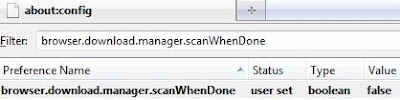
No comments:
Post a Comment